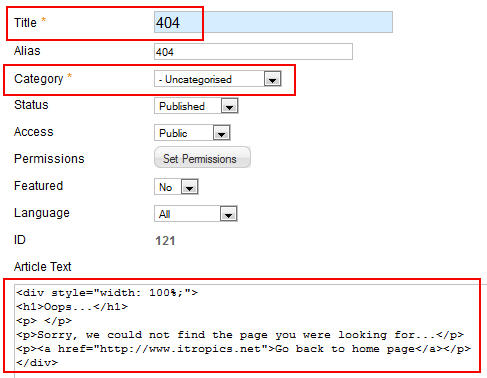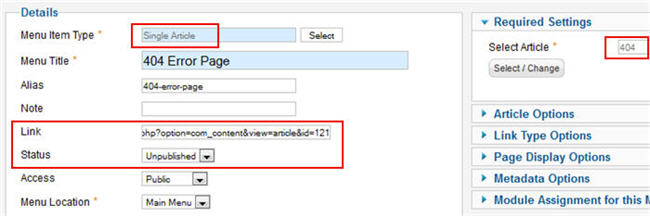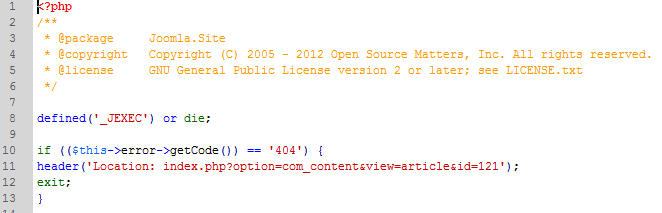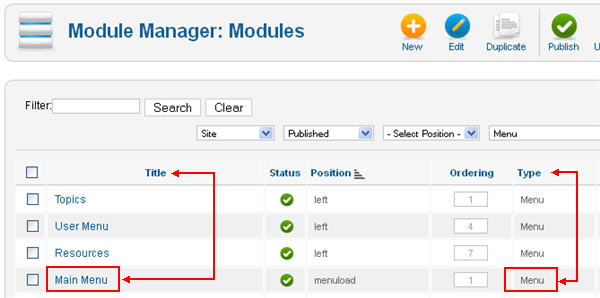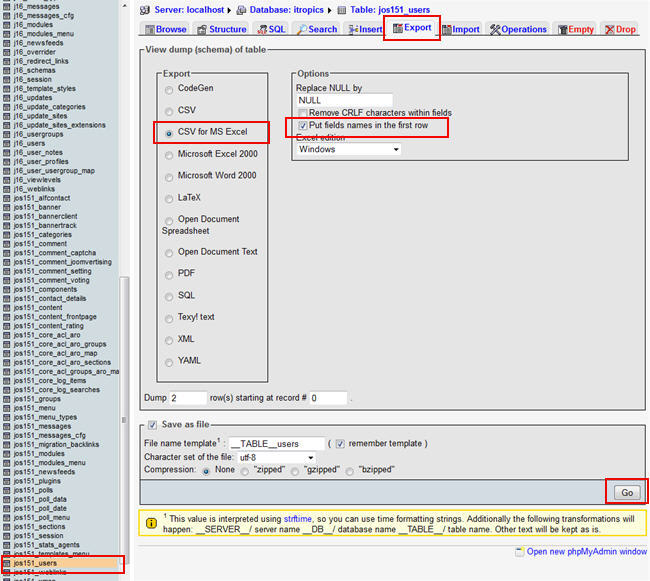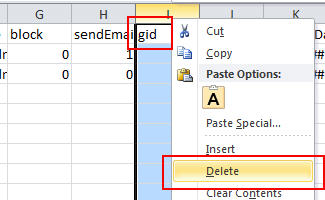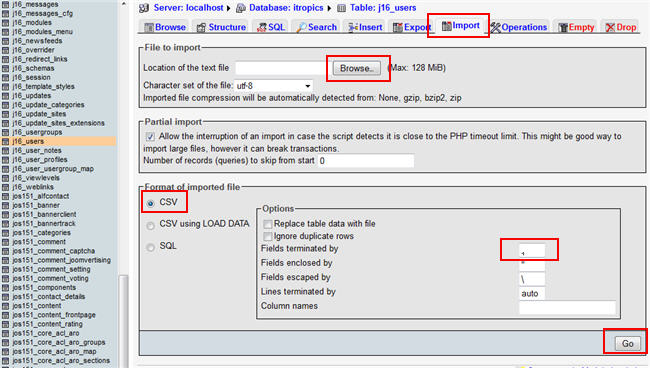Setelah sekian lama tidak posting dikarenakan masih banyak urusan yang harus saya selesaikan, dan kali ini saya hanya sedikit share dari postingan blog sahabat yaitu tentang cara mencegah copy paste pada blog, kalau menurut saya sih hal ini tidak terlalu penting, merupakan satu keuntungan tersendiri bila artikel kita di copas (copy paste), apa lagi bila sobat yang copas mau mencantumkan sumber dari artikel tersebut, bisa menambah back link kan, merupakan keuntungan tersendirikan.
Namun bagi sobat yang merasa bahwa artikel sobat sangat penting dan tidak rela untuk di copy paste, mungkin hal ini cukup berguna untuk dilakukan. akan tetapi cara tersebut tidak melindungi content blog sobat sepenuhnya, stidaknya cukup membuat orang yang berniat copas sedikit bingung apabila dia seorang newbie, karena sebenarnya ada jalan lain untuk bisa meng-copas artikel blog sekalipun sudah dilindungi dengan script anti copas.
Tanpa panjang lebar, kali ini untuk melindungi blog di blogger (blogspot) dari dari copy paste adalah dengan mendisable right click, atau lebih dikenal dengan mematikan klik kanan. Berikut tutorial cara mematikan klik kanan pada blogspot.
- Login terlebih dahulu ke Blogger.com
- Dari halaman Dashboard, silahkan Sobat menuju ke Tata Letak > Edit HTML
- Lalu cari kode <body> atau <body (dengan bantuan tekan Ctrl+F atau F3)
- Tambahkan kode dibawah ini ke dalam kode <body> atau <body tadi, atau bisa juga di ganti sekalian
<body oncontextmenu='return false' onmousedown='return false' onselectstart='return false' onkeypress='return false'>Sobat juga bisa menggunakan beberapa tambahan kode saja, atau semuanya juga boleh, terserah kebutuhan anda.
Berikut penjelasan dari kode-kode diatas:
oncontextmenu='return false' (untuk mematikan klik kanan mouse)
onmousedown='return false' (untuk mematikan klik blok ke bawah)
onselectstart='return false' (untuk mematikan seleksi blok)
onkeypress='return false' (untuk mematikan tombol keyboard)Jika sudah, Simpan Template blog Sobat.
Mohon maaf apabila tutorial sebelumnya tidak berhasil karena belum saya coba. untuk demonya silakan sobat lihat di sini
DEMO.
Selamat mencoba dan semoga berhasil sobat.
Sumber: http://www.nova13.com 
advertisment